This Firmware flash for Samsung Galaxy Tab S7 with the Model Number is SM-T878U. Firmware Region is United States and CSC code is TMB T-Mobile. Make sure the Model Number are correct with you device. You can check the Model Number in Setting - About phone (Model Number), If phone can't start you can find it by flipping your phone or among the things you found in the box. This Firmware PDA is T878USQU1BUAC with OS R(Android 11) and the Firmware are build on Sat 06 Feb 2021 10:10:34 am.

Download Firmware Samsung Galaxy Tab S7 (SM-T878U)
- AP Version: T878USQU1BUAC
- CSC Version: T878UOYN1BUAC
- Android Version: R(Android 11)
- Region: TMB T-Mobile
- Country: United States
- Binary: 1
- Security patch level : 2021-01-01
- Build Date: 2021-02-06 10:10:34
- Size: 5.8 GB
- by clicking the download button, you agree to our terms & privacy policy
What's new
One UI 3.1 Upgrade (Android 11)
One UI 3.1 is designed to help you focus on what matters. Our visual redesign has improved the places you visit the most, like the Home screen and quick panel, to reduce distractions, highlight important information, and make your experience more consistent. Performance improvements will help apps run quicker while using less battery power. And One UI 3.1 puts control in your hands with new privacy controls, one-time permissions, and enhanced Digital Wellbeing.
Scroll down for a full list of changes.
Visual design
We’ve refreshed the look and feel of One UI 3 in lots of ways, big and small, from new, more consistent icons to smarter organization of the quick panel and notifications. Motion is smoother and more natural than ever, with improved animations and haptic feedback for common interactions. And the interface responds to different screen sizes to provide the best experience on any device, whether it’s a phone, foldable, or tablet.
Improved performance
We optimized One UI 3 with enhanced dynamic memory allocation, so apps run faster and perform better. We’ve also restricted background activities to provide better performance and power usage.
Better customization
• New image categories have been added to Dynamic Lock screen, and you can select up to 5 categories at once.
• On the Lock screen, you can add a widget to check your usage time.
• Get an interactive preview when setting a wallpaper.
• Adjusting the Lock screen is easier.
• Add a call background to see a picture or video when you make or receive a call.
• In Samsung Internet, you can reorder and lock tabs.
• Bixby Routines has even more controls to help you automate your life.
• New icons and Lock screen widgets make it easier to find and control your routines.
• Use Digital Wellbeing with separate personal and work profiles.
Enhanced features
Home screen and Lock screen
• Add widgets by touching and holding an app on the Home screen.
• Turn off the screen by double tapping on an empty space on the Home or Lock screen. (Set it up in Settings > Advanced features > Motions and gestures.)
• On the Lock screen, tap the clock area to see widgets like calendar, weather, and music.
Calls and chats
• See conversations separately in the notification panel. Works with Messages and your favorite chat apps.
• Easily remove duplicate contacts stored in the same account in Contacts. The storage period for deleted contacts has been extended from 15 days to 30 days.
• Added the ability to edit multiple linked contacts from a single screen.
• Added Trash in Messages so that recently deleted messages are stored for 30 days.
Pictures and videos
• Take pictures quicker with improved auto focus and auto exposure.
• View, edit, and share pictures and videos more easily from Gallery.
• Find pictures and videos quicker with new search features and categories in Gallery.
• Revert edited pictures to their original versions at any time, even after they’re saved, so you never lose a shot.
Settings
• Settings has a new simpler look and feel. Your Samsung account is shown at the top, and Home screen settings are now easier to access.
• Find the settings you need more easily with new Search features. You’ll get better results for synonyms and common misspellings, and you can tap on tags to see groups of related settings.
• Quick settings buttons have been reduced to provide only the most commonly used features. You can also add buttons to create your own customized quick panel.
Samsung Keyboard
• Increased the number of input languages to 370.
• Made it easier to paste copied images and verification codes from text messages.
• Added emoji and sticker suggestions when you enter a text-based emoticon.
• Reorganized Keyboard settings so it's easier to access frequently used settings.
Productivity
Maintain a healthy balance between work and life by minimizing repetitive and complicated tasks and handling them efficiently.
• New routines will be recommended based on your daily life and usage patterns.
• Bixby Routines provide a setting to return everything to the way it was before the routine ran.
• In Internet, you can hide the status and navigation bars for a more immersive experience and quickly translate webpages.
• You’ll be prompted to block websites that send too many pop-ups or notifications.
• You can browse and select cloud drive files from the file selection screen in My Files.
• You can now delete cache files in My Files to easily free up storage space.
• Events with the same start time are displayed together in the month and list views in Calendar.
• Use your phone or tablet app icon layout in Samsung DeX so you know where everything is.
• Open the touch pad from the navigation bar on your phone or tablet.
Easy media and device control
Media and device control is easier with the improved media panel in notifications. You can see recently used media apps and quickly change the playback device. You can also check Android Auto settings in the Advanced features menu in Settings.
Identify and improve your digital habits
Improved Digital Wellbeing features make it easy to check how you're using your phone or tablet and help you form good digital habits. Check your usage while driving or see weekly changes in your screen time by function at a glance through upgraded weekly reports.
Accessibility for everyone
One UI 3 recommends useful accessibility features for you based on your usage. The improved Accessibility shortcut makes accessibility features easier to start and use. You can use the Speak keyboard input aloud feature to get voice feedback of your typing even when TalkBack is turned off.
Stronger privacy protection
You can now let an app access to your microphone, camera, or location just one time. Any permissions that an app hasn’t used in a while will be automatically revoked. You can no longer give apps permission to always see your location in the regular permission popup. To let apps access your location when they’re not in use, you need to go to the location permission page for the app in Settings.
Enhanced connectivity with other devices.
• The tablet can be used as an additional display device to a computer.
• Support Buds auto switching between Galaxy phone and tablet (when using a same Samsung account in both devices).
• Support Samsung Internet and Samsung Notes continuity between devices using a same Samsung account.
• Support Copy/Paste of texts and images between devices using a same Samsung account.
• Support inputs from the tablet keyboard by sharing the tablet keyboard case with a smartphone.
Additional improvements
• In Clock, you can hear the time and preset name of the alarm read aloud when an alarm rings.
Some apps will need to be updated separately after the One UI 3 update.
You can no longer use Wi-Fi Direct to send files to other devices. You can use Nearby Share instead. You can still receive files using Wi-Fi Direct.
You can no longer connect to Chromecast using Smart View. You can use Google Home instead.
Shop on Amazon
How to flash firmware
- Extract (unzip) the SM-T878U_TMB_T878USQU1BUAC......T878USQU1BUAC.zip file. using WinRAR or 7-Zip.
- Download Odin Tool 3.14.1
- Extract Odin and open it.
- Reboot Samsung Phone in Download Mode (hold Home + Power + Volume Down buttons / hold Volume Down + Bixby buttons then plug-in cable)
- Connect you Samsung Phone and wait until you get a BLUE sign in Odin.
- Add the 1 file Samsung firmware to AP/PDA or 4 files Samsung firmware (AP/BL/CP/CSC) to it's slots.
- Do NOT tick any extra boxes. The only options to be ticked are F.Reset Time and Auto-Reboot.
- Click the start button, wait for Odin to say 'PASS' in a GREEN sign. Once the flash is complete, your phone will reboot, and you can disconnect your phone from the PC.
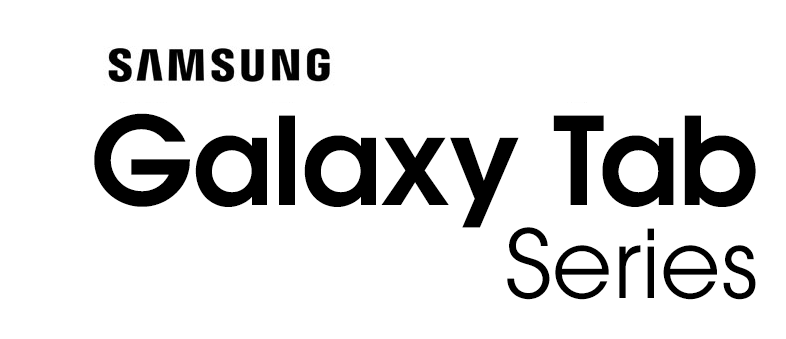
The Samsung Galaxy Tab is a line of Android-based and Windows-based tablet computers produced by Samsung Electronics. The first model in the series, the 7-inch Samsung Galaxy Tab, was presented to the public on 2 September 2010 at the IFA in Berlin and was available on 5 November 2010. Since then several models have been released, including models with 7.7, 8.9 and 10.1-inch displays. The Wi-Fi versions of the tablet all include a GPS system, and the 3G/4G tablets add cellular capability.
Source: wikipedia.orgOther Firmwares
| # | Model | Version | Region | OS | Size | |
|---|---|---|---|---|---|---|
| 1 | SM-T878U | T878USQU3DWE3 | USC | T(Android 13) | 6.71 GB | Download |
| 2 | SM-T878U | T878USQU2DWB3 | TMB | T(Android 13) | 6.7 GB | Download |
| 3 | SM-T878U | T878USQU2CVI3 | USC | S(Android 12) | 6.56 GB | Download |
| 4 | SM-T878U | T878USQS2CVK8 | SPR | S(Android 12) | 6.49 GB | Download |
| 5 | SM-T878U | T878USQS2CVK8 | TMB | S(Android 12) | 6.52 GB | Download |
| View All | ||||||



