This Firmware flash for Samsung Galaxy Tab A7 Lite with the Model Number is SM-T220. Firmware Region is China and CSC code is CHN . Make sure the Model Number are correct with you device. You can check the Model Number in Setting - About phone (Model Number), If phone can't start you can find it by flipping your phone or among the things you found in the box. This Firmware PDA is T220ZCU1CVL5 with OS T(Android 13) and the Firmware are build on Fri 23 Dec 2022 17:02:06 pm.

Download Firmware Samsung Galaxy Tab A7 Lite (SM-T220)
- AP Version: T220ZCU1CVL5
- CSC Version: T220CHN1CVL5
- Android Version: T(Android 13)
- Region: CHN
- Country: China
- Binary: 1
- Security patch level : 2022-10-01
- Build Date: 2022-12-23 17:02:06
- Size: 3.4 GB
- by clicking the download button, you agree to our terms & privacy policy
What's new
One UI Core 5 Upgrade (Android 13)
One UI Core 5 brings you more powerful personalization and makes it easier to get things done across your Galaxy devices.
Visual design
New app icons and illustrations
Icon symbols are larger for a bolder look that's easier to scan. Subtle background gradients and improved contrast give a fresher, more natural feel. New help illustrations have been created to give a consistent look to all apps.
Smoother than ever before
New animations and transition effects make switching between screens feel more natural. Animations and other visual feedback appear instantly when you touch the screen, making interactions more intuitive. Scrolling speed has also been enhanced to make scrolling feel smoother throughout One UI.
Enhanced blur effects and colors
Background blur effects on the quick panel, Home screen, and throughout One UI have been improved with brighter colors for a clearer and more consistent experience. Simplified app color schemes help you avoid distractions and focus on your current task.
Customization
Customize your Lock screen
Just touch and hold the Lock screen to edit. What could be simpler? Customize your wallpaper, clock style, notification settings, and more, with live preview, all in one place.
More wallpaper choices
Wallpaper settings have been redesigned making it easier to find the perfect wallpaper for your Home and Lock screens. There are more images, videos, colors, and filters to choose from than ever before.
More options for your color palette
It's easier to find the colors that are right for you. Choose from up to 16 color themes based on your wallpaper as well as preset color themes that are designed to look great.
Modes and routines
Choose modes based on your activity
Choose a mode based on what you're doing, such as exercising, working, or relaxing, then choose what you want your phone to do in each situation. For example, turn on Do not disturb when you're relaxing or play music when you're driving.
Bedtime mode is now Sleep mode
Sleep mode lets you automate more actions when it's time for bed, like turning on Dark mode and changing the sound mode.
Easier to discover preset routines
A simplified layout makes it easier to find routines that are useful for you.
Check running routines quickly
Routines that are currently running are now shown at the top of the Routines screen so you can understand what's happening and make changes if necessary.
More actions and conditions for your routines
Automatically start routines when you use Airplane mode. Routines can now open app pairs and adjust the left/right sound balance.
Home screen widgets
Stack widgets on your Home screen
Combine several widgets of the same size into a single widget to save space on your Home screen. Just drag a widget onto another widget to create a stack, then swipe to switch between widgets. You can add more widgets to your stack at any time by dragging and dropping.
Camera and Gallery
Add watermarks to your pictures
Automatically add a watermark to each picture containing the date and time a picture was taken, your tablet's model name, or other custom information.
Choose filters more easily
The filter selection menu has been streamlined in Camera, Photo Editor, and Video Editor. All filters are available in one list, making it easier to find the perfect filter for your picture or video.
Customize albums in Gallery
Merge albums that have the same name and create albums that automatically update to include pictures of people you select. Your shared albums will now appear together with your other albums.
All-new look for Stories
Stories that are automatically created in your Gallery have been revamped with an interactive slideshow view. Just tap or swipe to move between pictures and videos in your story.
Photo and Video Editor
Create stickers from any picture
Create reusable stickers from any picture in your gallery. Just select the part of the picture you want to use as a sticker, then adjust the thickness and color of the outlines.
More ways to edit GIFs
You can trim and adjust the ratio of animated GIFs to make them the right size. You can also use the same editing features that are available for still images to decorate your GIF however you like.
Keep portrait mode effects even after editing
Portrait mode effects are now retained even after cropping or changing filters so you can adjust the background blur at any time.
Draw perfect shapes on pictures and videos
Use the pen tool to draw a shape such as a circle, triangle, rectangle, or heart. Hold your finger on the screen when you finish drawing to make it instantly transform to straight lines and perfect angles.
New stickers for photos and videos
60 new preloaded emoji stickers are available for decorating your pictures and videos.
Notifications
Get only the notifications you allow
When you use an app for the first time, you’ll be asked whether you want to receive notifications from it. Feel free to say no to apps that you don’t want to disturb you.
Easier access to app notification controls
Is an app sending you too many notifications? It's easier than ever to block it with reorganized notification settings placing app notification controls at the top. You can also go directly to app notification settings using the button at the bottom of the notification panel.
Choose which types of notifications apps can send
You now have separate control over whether apps can show pop-up notifications, app icon badges, and notifications on the Lock screen. Allow all types, some, or none. It's up to you.
New layout for notifications
App icons are larger, making it easier to see which app sent the notification. Text alignment has also been improved to make notifications easier to read.
Settings
Auto optimization
Smart Manager keeps your tablet running smoothly by automatically performing optimizations in the background. To keep your tablet in the best condition, you can set your tablet to automatically restart when needed.
Security and privacy
Check your tablet’s security status at a glance
The new Security dashboard in Settings shows whether your phone has any security issues and helps you fix them quickly.
Security and privacy information for websites
An icon will appear in the address bar in Samsung Internet to show a site's security status. Tap the icon to learn which information the website collects and tracks.
Accessibility
More accessibility options in the quick panel
High contrast font, Color inversion, Color adjustment, and Color filter can be added to the quick panel for easier access.
More spoken assistance
Choose from various types of voice feedback to get help using your tablet even if you can't see the screen clearly. You can make your tablet read out keyboard input so you can be sure you typed the correct letter, and turn on audio descriptions that explain what's happening in a video (only for supported videos).
Easily edit your Accessibility button
Tap and hold the Accessibility button to quickly change the features you can access using the button.
New actions available for Corner actions
If you're using a mouse or trackpad, new actions are available when you move the mouse pointer to one of the 4 corners of the screen. You can now click and hold, drag, or drag and drop.
Additional changes
Use several timers at once
You can now start a new timer in the Clock app even if another timer is still running.
Stay on top of reminders due today
The new Today category shows only reminders due today. You can also check reminders due today at the top of the main screen in the Reminder app.
Show and hide completed reminders
You can show or hide the completed reminders in any category. Show to see what you've already done, or hide to stay focused on things you still need to finish.
Drag and drop bookmarks between folders
Keep your Samsung Internet bookmarks organized by dragging and dropping them between folders.
More powerful search in My Files
Choose whether to search all files or only files in the current folder. You can also choose between searching only file names or searching information inside of files, such as text in documents or location information in images. When your search is complete, you can sort the results by name, date, size, or file type.
Redesigned Digital Wellbeing
The new dashboard provides clearer usage details and makes it easier to access the features you need, such as app timers and screen time reports.
Show app names in the Apps edge panel
Turn on Show app names to make app names appear below the app icons.
Some apps will need to be updated separately after the One UI 5 upgrade.
Shop on Amazon
How to flash firmware
- Extract (unzip) the SM-T220_CHN_T220ZCU1CVL5......T220ZCU1CVL5.zip file. using WinRAR or 7-Zip.
- Download Odin Tool 3.14.1
- Extract Odin and open it.
- Reboot Samsung Phone in Download Mode (hold Home + Power + Volume Down buttons / hold Volume Down + Bixby buttons then plug-in cable)
- Connect you Samsung Phone and wait until you get a BLUE sign in Odin.
- Add the 1 file Samsung firmware to AP/PDA or 4 files Samsung firmware (AP/BL/CP/CSC) to it's slots.
- Do NOT tick any extra boxes. The only options to be ticked are F.Reset Time and Auto-Reboot.
- Click the start button, wait for Odin to say 'PASS' in a GREEN sign. Once the flash is complete, your phone will reboot, and you can disconnect your phone from the PC.
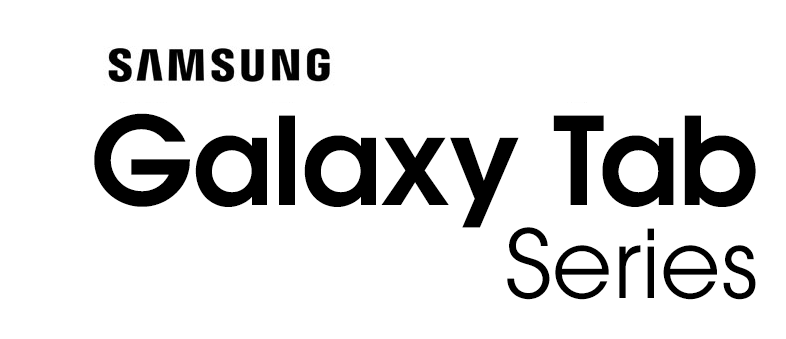
The Samsung Galaxy Tab is a line of Android-based and Windows-based tablet computers produced by Samsung Electronics. The first model in the series, the 7-inch Samsung Galaxy Tab, was presented to the public on 2 September 2010 at the IFA in Berlin and was available on 5 November 2010. Since then several models have been released, including models with 7.7, 8.9 and 10.1-inch displays. The Wi-Fi versions of the tablet all include a GPS system, and the 3G/4G tablets add cellular capability.
Source: wikipedia.orgOther Firmwares
| # | Model | Version | Region | OS | Size | |
|---|---|---|---|---|---|---|
| 1 | SM-T220 | T220XXU3CWD2 | INS | T(Android 13) | 3.92 GB | Download |
| 2 | SM-T220 | T220XXS3CWD1 | PEO | T(Android 13) | 3.84 GB | Download |
| 3 | SM-T220 | T220XXS3CWD1 | MXO | T(Android 13) | 3.84 GB | Download |
| 4 | SM-T220 | T220XXS3CWD1 | XSA | T(Android 13) | 4.02 GB | Download |
| 5 | SM-T220 | T220XXS3CWD1 | XFA | T(Android 13) | 3.99 GB | Download |
| View All | ||||||



