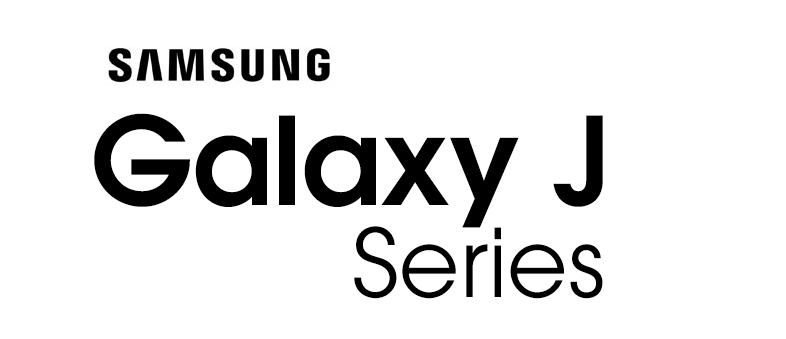This Firmware flash for Samsung Galaxy J4 with the Model Number is SM-J400M. Firmware Region is Bolivia and CSC code is BVO . Make sure the Model Number are correct with you device. You can check the Model Number in Setting - About phone (Model Number), If phone can't start you can find it by flipping your phone or among the things you found in the box. This Firmware PDA is J400MUBU3BSDD with OS Pie(Android 9) and the Firmware are build on Tue 16 Jun 2020 14:22:21 pm.

Download Firmware Samsung Galaxy J4 (SM-J400M)
- AP Version: J400MUBU3BSDD
- CSC Version: J400MOWO3BSDA
- Android Version: Pie(Android 9)
- Region: BVO
- Country: Bolivia
- Binary: 3
- Security patch level : 2019-04-01
- Build Date: 2020-06-16 14:22:21
- Size: 2.31 GB
- by clicking the download button, you agree to our terms & privacy policy
What's new
Upgraded One UI for Android Pie
One UI brings you Android Pie, with exciting new features and a whole new look and feel based on feedback from users in Samsung and Google.
We recommend that you back up your important data to keep it safe before the upgrade.
Some apps, including Calculator, Samsung Internet, Samsung Health, Samsung Notes, Samsung Members, and Samsung Pay, need to be updated individually after you update your OS.
To use the Remote unlock function in Find My Mobile on an Android Pie device, the screen lock password (or PIN/pattern) backup process is required. So please make sure that you remember the screen lock password (or PIN/pattern) before starting the update process. If you've forgotten the password (or PIN/pattern), reset it before starting the update process.
Here’s what’s new.
One UI
- Content, settings, and other information have been reorganized to keep you focused on the task at hand.
- Interactive elements have been moved to the bottom of the screen so they're always within reach.
- New designs and features such as Night mode help keep your eyes comfortable.
Notifications
- You can reply to messages directly in the notification panel.
- Image thumbnails are included in message notifications.
- In an app's notification settings, tap the switch once to turn on or off all the notifications in a category.
Samsung Keyboard
- New Unicode 11.0 emojis are available.
- New adaptive theme changes your keyboard look based on the colors of the surrounding app.
- Floating keyboard is available in all apps and has new size and transparency settings.
- You can set a custom touch and hold delay.
Device care (formerly Device maintenance)
- Performance modes are streamlined and integrated into power saving modes.
- The Edge panel for device maintenance is discontinued.
Always On Display
- New clock styles have been added, including the option to show a calendar with your schedule.
- Charging information has been added to let you know how much time is remaining until fully charged.
- You can show Always On Display whenever the screen is off, or you can set it to show for 30 seconds when you tap the screen.
Settings
- Menus have been reorganized to make settings easier to find.
Samsung DeX
- Continue using your phone while DeX is being displayed on a monitor or TV.
- Use Samsung DeX with supported HDMI adapters. No need for a DeX Station.
Bixby
- Bixby is all new, with a range of improvements and new features.
- Swipe left from the main Bixby screen to explore the latest features and supported apps.
- You can control the Bixby key in settings to decide what happens when you press or double press.
Phone
- You can now sort your call history by incoming and outgoing calls.
- Your call history can include up to 2000 entries (increased from 500 entries).
Contacts
- The new drawer menu makes it easier to manage contacts from various accounts.
Camera
- The new Scene optimizer automatically enhances the camera's color settings to fit the scene.
Gallery
- Photo Editor Pro's editing tools have been added to Gallery, so you can make all your edits and touchups without leaving the app.
My Files
- The new storage analysis tool has been added to help you monitor your storage usage and save space.
- You can now show or hide items on the My Files Home screen.
Samsung Health
- Your daily step count will be shown in the notification panel. To hide it, press and hold the notification, then turn off Current steps.
Other improvements and changes
- Turn on the screen automatically whenever you pick up your phone using the Lift to wake feature.
- Access Kids Home on the quick panel.
- Call stickers has been discontinued.
- HEIF images are now supported.
Shop on Amazon
How to flash firmware
- Extract (unzip) the SM-J400M_BVO_J400MUBU3BSDD......J400MUBU3BSDD.zip file. using WinRAR or 7-Zip.
- Download Odin Tool 3.14.1
- Extract Odin and open it.
- Reboot Samsung Phone in Download Mode (hold Home + Power + Volume Down buttons / hold Volume Down + Bixby buttons then plug-in cable)
- Connect you Samsung Phone and wait until you get a BLUE sign in Odin.
- Add the 1 file Samsung firmware to AP/PDA or 4 files Samsung firmware (AP/BL/CP/CSC) to it's slots.
- Do NOT tick any extra boxes. The only options to be ticked are F.Reset Time and Auto-Reboot.
- Click the start button, wait for Odin to say 'PASS' in a GREEN sign. Once the flash is complete, your phone will reboot, and you can disconnect your phone from the PC.
Other Firmwares
| # | Model | Version | Region | OS | Size | |
|---|---|---|---|---|---|---|
| 1 | SM-J400M | J400MUBUECVG1 | CHV | Q(Android 10) | 2.67 GB | Download |
| 2 | SM-J400M | J400MUBUECVG1 | CHO | Q(Android 10) | 2.48 GB | Download |
| 3 | SM-J400M | J400MUBUECVG1 | UYO | Q(Android 10) | 2.48 GB | Download |
| 4 | SM-J400M | J400MUBUECVG1 | UPO | Q(Android 10) | 2.48 GB | Download |
| 5 | SM-J400M | J400MUBSECVF1 | CHL | Q(Android 10) | 2.57 GB | Download |
| View All | ||||||