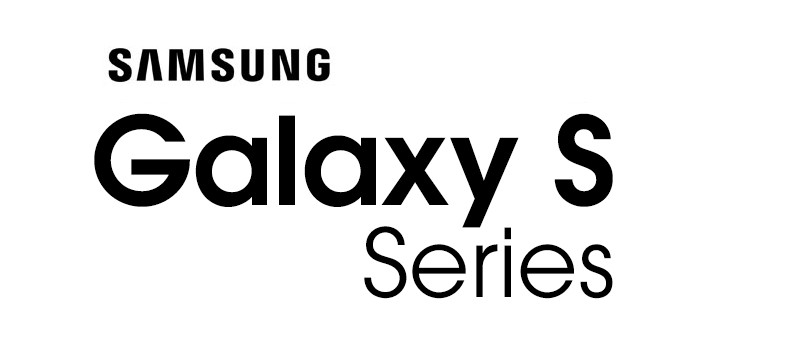This Firmware flash for Samsung Galaxy S21 Ultra 5G with the Model Number is SM-G998B. Firmware Region is Georgia and CSC code is CAU . Make sure the Model Number are correct with you device. You can check the Model Number in Setting - About phone (Model Number), If phone can't start you can find it by flipping your phone or among the things you found in the box. This Firmware PDA is G998BXXU4CVC4 with OS S(Android 12) and the Firmware are build on Fri 25 Mar 2022 09:36:10 am.

Download Firmware Samsung Galaxy S21 Ultra 5G (SM-G998B)
- AP Version: G998BXXU4CVC4
- CSC Version: G998BOXM4CVC4
- Android Version: S(Android 12)
- Region: CAU
- Country: Georgia
- Binary: 4
- Security patch level : 2022-03-01
- Build Date: 2022-03-25 09:36:10
- Size: 7.78 GB
- by clicking the download button, you agree to our terms & privacy policy
What's new
One UI 4.1 Update
One UI 4.1 brings you the latest features for your Galaxy devices. More intuitive, more fun, more secure, and easier than ever.
Check out the changes below.
Camera
It's easier than ever to capture great photos and videos.
More options for portrait videos
Capture great portrait videos even when your subject is far away. You can now record portrait videos with the 3x lens on the rear camera in addition to the 1x lens.
Zoom in farther in Pro and Pro video modes
The telephoto lens is now supported in Pro and Pro video modes so you can capture clearer images and videos of far away things.
Get the full director’s view
You can save your director’s view videos with separate front and rear videos so you can edit them later, even after you’re done recording. When you play them back in the Video player, you can switch between different views such as split-screen or picture-in-picture.
Gallery
Do more with your memories. Gallery brings enhanced features for remastering and organizing your pictures and videos, and sharing is now easier than ever.
Powerful remastering
Make your photos look better than ever. Sharpen blurry faces, fix distortion on TVs or computer screens, and increase brightness and resolution.
More suggestions
Get help creating artistic portraits and exciting highlight reels. Gallery will suggest the best effects for your pictures.
Add portrait effects
You can now add background blur to any picture with a person in view.
Portrait relighting
Adjust the lighting for portraits, even after you've taken them, to make sure you always get the perfect shot.
Convert unnecessary motion photos to still images
Save storage space by converting motion photos to still images. Gallery will suggest pictures where motion isn't necessary, such as documents.
Share albums as links
No need to invite people to shared albums individually anymore. Just create a link that can be shared with anyone, even if they don't have a Samsung account or Galaxy device.
All your invitations together
Easily accept invitations to shared albums, even if you miss the notifications. Invitations that you haven't responded to yet will appear at the top of your shared album list.
Create time lapse videos
Turn a picture into a vivid 24-hour time-lapse video. A button will appear for pictures of scenery including the sky, bodies of water, mountains, or cities. Your video will appear as if an entire day has passed.
AR Zone
Express yourself like never before in augmented reality. Create your own emojis, stickers, doodles, and more.
More decorations for your emoji stickers
Show your own unique style by adding GIFs from Tenor as decorations for your custom AR emoji stickers.
Add more to your AR doodles
Create 3D stickers by scanning real-world objects, then add them to your AR doodle. You can also add GIFs from Tenor and Giphy.
Background colors in mask mode
Keep the focus on your AR emoji while wearing it as a mask. Choose from a variety of colors to use as your background.
Smart Widget
Your Home screen widgets just got smarter. Just choose the widgets you want and let your Galaxy do the rest.
Group widgets together
Save space on your Home screen by combining multiple widgets into one Smart Widget. Swipe left or right to scroll through your widgets, or set them to rotate automatically to show you the most relevant information based on your activity.
Get suggestions on your Home screen
Your Smart Widget will tell you when it's time to charge your Galaxy Buds, when it's time to get ready for an event on your calendar, and more.
Google Duo
Stay in touch with high-quality video calls. One UI brings you exclusive features.
Do more during video calls
You can share another app's screen during a video call in Google Duo. Watch YouTube together, share photos, explore maps, and more.
Join video calls in presentation mode
During a video call on your phone, you can join the same call on your tablet in presentation mode. Your tablet's screen will be shared with other participants while audio and video continue on your phone.
Samsung Health
Get deeper insights into your health and enhanced exercise tracking in the latest version of Samsung Health.
Get insights about your body composition
Set targets for your weight, body fat percentage, and skeletal muscle mass. You'll get tips for reaching your goals.
Build better sleep habits
Track your sleep and get coaching based on your sleep patterns.
Enhanced exercise tracking
On your Galaxy Watch4, you can set interval training targets before you start running or cycling. You'll get a report on your phone when you're finished. Your watch can also give information about sweat loss when you run and heart rate recovery for aerobic workouts.
Samsung Notes
Write, draw, or jot down quick notes. Samsung Notes is now more connected to your other apps and devices.
Take quick notes while you browse
Keep track of your sources with new clipping options. You can include content from Samsung Internet or Gallery when you create a note using Air command, the quick panel, or the Tasks edge panel.
Use your phone as a toolbar
When taking notes on your tablet, free up more screen space for writing by showing the S Pen toolbar on your phone.
Smart Switch
Transfer contacts, photos, messages, and settings from an old phone or tablet to your new Galaxy. One UI 4.1 lets you transfer more than ever.
More transfer options
You’ll get 3 options when transferring content to your new Galaxy. You can choose to transfer everything, transfer just your accounts, contacts, calls, and messages, or go Custom to choose exactly what you want to transfer.
SmartThings Find
Find your phone, tablet, watch, earbuds, and more with SmartThings Find.
Get notified when you leave something behind
Make lost belongings a thing of the past. You can choose to get alerts whenever your Galaxy SmartTag is too far away to connect to your phone.
Find a lost device together
You can share the location of your devices with others. If a device gets lost, you can get help from another person to scan for it nearby.
Sharing
One UI 4.1 gives you even more ways to share with others.
Share your Wi-Fi network
Use Quick Share to share your current Wi-Fi network with someone else. The person you share with will be able to connect automatically without entering the password.
Include editing history when you share pictures and videos
When you share pictures and videos with Quick Share, you can include the complete editing history so the receiver can see what's changed or revert back to the original.
Share tips with others
Find something useful in the Tips app? Tap the Share icon to send it to a friend.
More features and improvements
Color palette
Customize your phone with unique colors based on your wallpaper. Your custom color palette now appears in more apps, including apps provided by Google.
Smart suggestions
Your Galaxy just got a lot smarter. When you start adding an event to your calendar, your device will suggest a title and time based on text messages and other activity on your phone. You'll get similar suggestions in Calendar, Reminder, Keyboard, Messages, and other apps.
Clean up shadows and reflections in Photo Editor
Shadows and reflections will be removed automatically whenever you use the Object eraser.
Add emojis to your calendar
In addition to stickers, you can now add emojis to a date on your calendar to express your feelings.
Choose apps for text correction in Samsung Keyboard
Choose which apps you want to get automatic text corrections in. Turn it on for writing apps to keep your spelling and grammar in check, and turn it off for texting apps where you want to be less formal.
More widely available keyboard options
Keyboard layouts, input methods, and features for specific languages are now available in more regions, so you can type easily no matter where you are. You can always switch back to your previous layout in Settings.
Customize your sound balance
In Accessibility settings, you can adjust the left/right sound balance for connected devices, such as speakers or headphones, separately from the sound balance for your phone speakers. This allows you to get the perfect balance out of your headphones without affecting how your ringtone and speakers sound.
New actions for Bixby Routines
You can now create routines that change your watch face or turn on advanced settings like Protect battery.
Customize your virtual memory
Choose the size of your phone's virtual memory with RAM Plus in Device care. Go with more to boost performance or less to save storage space.
Game optimizing service
CPU/GPU performance during early stages of gameplay will not be limited. (A performance management feature based on device temperature will be maintained.) The “Alternate game performance management mode” in Game Booster will be provided. 3rd party apps to bypass the Game Optimizing Service will be allowed.
We recommend that you update the Game Optimizing Service app to the latest version.
https://apps.samsung.com/appquery/appDetail.as?appId=com.samsung.android.game.gos&form=popup&source=fota
Some apps will need to be updated separately after the One UI 4.1 update.
Shop on Amazon
How to flash firmware
- Extract (unzip) the SM-G998B_CAU_G998BXXU4CVC4......G998BXXU4CVC4.zip file. using WinRAR or 7-Zip.
- Download Odin Tool 3.14.1
- Extract Odin and open it.
- Reboot Samsung Phone in Download Mode (hold Home + Power + Volume Down buttons / hold Volume Down + Bixby buttons then plug-in cable)
- Connect you Samsung Phone and wait until you get a BLUE sign in Odin.
- Add the 1 file Samsung firmware to AP/PDA or 4 files Samsung firmware (AP/BL/CP/CSC) to it's slots.
- Do NOT tick any extra boxes. The only options to be ticked are F.Reset Time and Auto-Reboot.
- Click the start button, wait for Odin to say 'PASS' in a GREEN sign. Once the flash is complete, your phone will reboot, and you can disconnect your phone from the PC.
Other Firmwares
| # | Model | Version | Region | OS | Size | |
|---|---|---|---|---|---|---|
| 1 | SM-G998B | G998BXXU8EWF1 | XSG | T(Android 13) | 7.83 GB | Download |
| 2 | SM-G998B | G998BXXU8EWF1 | AUT | T(Android 13) | 7.83 GB | Download |
| 3 | SM-G998B | G998BXXU7EWCH | TEL | T(Android 13) | 7.83 GB | Download |
| 4 | SM-G998B | G998BXXS7EWE2 | PSN | T(Android 13) | 7.36 GB | Download |
| 5 | SM-G998B | G998BXXU7EWCH | ILO | T(Android 13) | 7.84 GB | Download |
| View All | ||||||