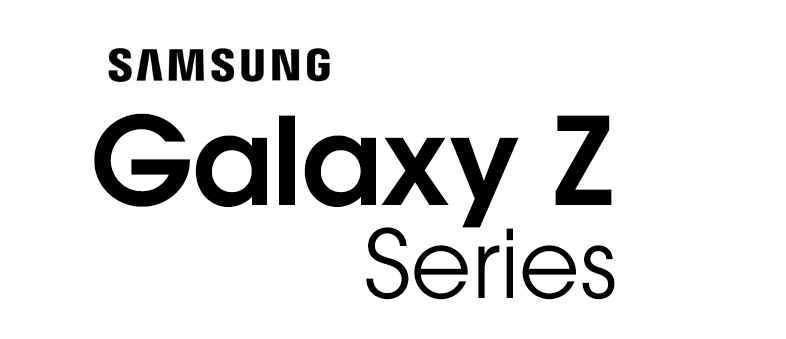This Firmware flash for Samsung Galaxy Z Flip with the Model Number is SM-F700F. Firmware Region is Australia and CSC code is XSA . Make sure the Model Number are correct with you device. You can check the Model Number in Setting - About phone (Model Number), If phone can't start you can find it by flipping your phone or among the things you found in the box. This Firmware PDA is F700FXXUAJWAD with OS T(Android 13) and the Firmware are build on Fri 24 Feb 2023 08:05:11 am.

Download Firmware Samsung Galaxy Z Flip (SM-F700F)
- AP Version: F700FXXUAJWAD
- CSC Version: F700FOXMAJWAD
- Android Version: T(Android 13)
- Region: XSA
- Country: Australia
- Binary: 10
- Security patch level : 2023-02-01
- Build Date: 2023-02-24 08:05:11
- Size: 6.23 GB
- by clicking the download button, you agree to our terms & privacy policy
What's new
One UI 5.1 Update
One UI 5.1 takes your phone to the next level with new Gallery features as well as productivity and personalization enhancements.
Camera and Gallery
Quickly change the color tone for selfies
It's easier to change the color tone of your selfies using the Effects button at the top of the screen.
More powerful search
You can now search your Gallery for more than one person or subject at the same time. You can even search for people without tagging their names just by tapping their faces.
Enhanced image remastering
Remastering does more to make your pictures look great by removing shadows and reflections. You can also remaster GIFs for better resolution and clarity. Preview has also been improved to make it easier to compare the original picture with the remaster.
Create a shared family album
It’s easier than ever to share pictures with your family. Gallery will recommend pictures to add to your shared family album by recognizing the faces of family members you select. You get 5 GB of storage for each family member (up to 6 people).
Revamped info display
When you swipe up while viewing a picture or video in your Gallery, you can see when and where the picture was taken, which device took the picture, where the picture is stored, and more. Now with a simpler layout.
Multitasking
Easily minimize or switch to full screen
You can now minimize or maximize an app window without going to the options menu. Just drag one of the corners.
Access your most used apps in split screen
When you start a split-screen view, the apps you use most often will be shown below your recently used apps to help you find the apps you need faster.
Modes and Routines
Change wallpapers based on your mode
Set a different wallpaper based on your current activity. Choose one wallpaper for work, one for exercising, and more.
More actions for routines
New actions let you control Quick Share and Touch sensitivity, change your ringtone, and change your font style.
Weather
Quick access to useful information
Check severe weather alerts, daily weather summaries, and sunrise/sunset times at the top of the Weather app. The temperature graph now uses colors to show how the temperature changes throughout the day.
Hourly precipitation graph
An hourly graph now shows how much precipitation has fallen at different times of the day.
Summary on Weather widget
A brief summary of the current weather conditions now appears on the weather widget to let you know if it's sunny, cloudy, raining, or snowing.
Samsung Internet
Continue browsing on another device
If you're browsing the web on one Galaxy phone or tablet and later open the Internet app on another Galaxy device signed in to the same Samsung account, a button will appear that lets you open the last webpage you were viewing on the other device.
Improved search
Your searches now include the names of bookmark folders and tab groups. Improved search logic lets you find what you're looking for even if something isn't spelled correctly.
Additional changes
Check the battery level of your devices
The new Battery widget lets you check the battery level of your devices, right from the Home screen. You can see how much battery is left on your phone, Galaxy Buds, Galaxy Watch, and other supported devices.
Settings suggestions
While signed in to your Samsung account, suggestions will appear at the top of the Settings screen to help you share, connect, and enhance your experience across your Galaxy devices.
Spotify suggestions
The Smart suggestions widget now recommends Spotify tracks and playlists based on your current activity. Get the perfect tunes for driving, exercising, and more. To get suggestions, you need to sign in to a Spotify account in the latest version of the Spotify app.
Choose where to save screenshots and screen recordings
You can now change the folder where screenshots and screen recordings are saved.
Shop on Amazon
How to flash firmware
- Extract (unzip) the SM-F700F_XSA_F700FXXUAJWAD......F700FXXUAJWAD.zip file. using WinRAR or 7-Zip.
- Download Odin Tool 3.14.1
- Extract Odin and open it.
- Reboot Samsung Phone in Download Mode (hold Home + Power + Volume Down buttons / hold Volume Down + Bixby buttons then plug-in cable)
- Connect you Samsung Phone and wait until you get a BLUE sign in Odin.
- Add the 1 file Samsung firmware to AP/PDA or 4 files Samsung firmware (AP/BL/CP/CSC) to it's slots.
- Do NOT tick any extra boxes. The only options to be ticked are F.Reset Time and Auto-Reboot.
- Click the start button, wait for Odin to say 'PASS' in a GREEN sign. Once the flash is complete, your phone will reboot, and you can disconnect your phone from the PC.